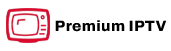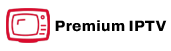In the evolving landscape of digital entertainment, IPTV has emerged as a top choice for viewers seeking flexible, dynamic content. Installing IPTV on a Sony Smart TV is a straightforward process once you know the steps. This guide will take you through each step, offering professional insights to enhance your IPTV experience.
Understanding IPTV and Its Benefits
Before diving into the setup, it’s essential to grasp what IPTV streaming entails. Unlike traditional broadcasting, IPTV delivers TV content over internet protocol networks. This transition allows for greater flexibility and a tailored viewing experience, often preferred by tech-savvy users and those cutting the cord from cable TV. Buy 1 Year IPTV Subscription and Enjoy Unlimited Content
The advantages of IPTV are numerous. First and foremost, there’s the abundance of channels and packages available, catering to every interest. Whether you’re a sports enthusiast or a movie buff, there’s a suitable option for you. Moreover, IPTV streaming tends to be more cost-effective compared to cable subscriptions, offering an attractive solution for budget-conscious viewers.
Key Features of IPTV
IPTV services are distinguished by their user-friendly interfaces, allowing easy navigation through channels and programs. The ease of accessing on-demand content is another highlight, placing a comprehensive library of shows and films at your fingertips. Additionally, many IPTV providers offer multi-device support, enabling you to enjoy content not just on your TV but across your gadgets.
Another noteworthy feature is the variety of subscription plans, which cater to different viewing preferences and budgetary constraints. Many service providers also include features like cloud DVR for recording programs, enhancing the overall IPTV experience.
Preparing Your Sony Smart TV for IPTV Installation
To pave the way for a smooth IPTV installation, it’s crucial to ensure your Sony Smart TV meets certain prerequisites. Start by checking your device’s firmware. Regular updates not only improve TV performance but also resolve any compatibility issues with IPTV apps.
- Ensure a stable internet connection. A wired connection is ideal for stable streaming.
- Verify that your TV is on the latest software update. Check under Settings > About > Software Update.
- Have access to a computer or mobile device to facilitate the IPTV app download and installation.
Evaluating Your Internet Connection
Internet speed is a critical factor for IPTV performance. For optimal viewing without buffering, ensure your connection meets the minimum speed requirements, typically around 15 Mbps for HD content. A higher speed might be necessary for ultra-high-definition streams or multiple simultaneous users.
It’s advisable to test your connection speed using online tools like Speedtest.net. Regularly monitoring helps maintain a seamless IPTV experience, preventing interruptions during your favorite shows or live sports events.
Choosing the Right IPTV App for Your Sony Smart TV
Several apps are available to bring IPTV to your Sony Smart TV, each offering unique features and interfaces. The choice often boils down to personal preference, desired features, and the specific IPTV service provider recommendations.
While exploring options, consider apps that integrate well with Sony’s Android TV platform. Notable applications include ‘Kodi,’ ‘Smart IPTV,’ and ‘Tivimate,’ known for their reliability and usability. Conducting a side-by-side comparison of these apps based on user reviews and expert opinions can simplify your selection process.
Downloading and Installing IPTV Apps
Once you’ve selected an app, the installation process typically follows these steps:
- Open the Google Play Store on your Sony Smart TV.
- Search for the preferred IPTV app using the search bar.
- Select the app, then click ‘Install.’
After installation, launch the app to proceed with setting up your IPTV subscription.
Configuring Your IPTV Service
After installing the app, the next step is configuring your IPTV service. This usually requires signing into your account or entering a subscription code provided by your IPTV service provider.
If your provider offers a playlist file (often an M3U file), you might need to upload it within the app settings. This file dictates the channels and content available based on your package. Always ensure you follow the specific instructions provided by your service provider for seamless configuration.
Enhancing Your IPTV Experience
To get the most from your IPTV, consider customizing the interface. Many apps allow users to adjust settings like themes, sorting channels by categories, and setting parental controls. Tailoring these settings not only personalizes your viewing experience but also maximizes usability for all household members.
For sports fans keen on keeping track of multiple games, explore features like picture-in-picture or split-screen viewing, available in select IPTV applications. This underrated aspect can significantly enhance engagement and enjoyment during match days.
Ensuring Optimal Performance
Performance hiccups can detract from the experience, so it’s essential to regularly maintain your setup. Simple practices such as rebooting your router, clearing cache memory, and ensuring no bandwidth-heavy applications are running in the background keep your streaming smooth.
If you encounter persistent issues, refer to support forums or contact customer service for troubleshooting advice. It’s also beneficial to keep an eye on the latest software and firmware updates, which often contain patches for recurring issues.
Troubleshooting Common IPTV Installation Problems
Occasionally, installation or streaming issues may arise. Common grievances include frozen screens, buffering, and connection failures. Resolving these involves basic troubleshooting steps such as restarting the TV or app, checking network connections, or reinstalling the app.
For persistent problems, visiting your app’s support page can provide valuable insights and solutions. Users can also engage with community forums where fellow ITV enthusiasts share practical tips and fixes.
Next Steps to Enhance Your IPTV Journey
Now that you have your IPTV set up on your Sony Smart TV, continuing to explore additional features and service upgrades can further enrich your viewing experience. Tools like channel previews, personalized recommendations, and enhanced search functions can drastically improve user satisfaction.
Investigating premium packages from your provider can also unlock unique content and features, such as exclusive sports coverage or ad-free viewing. Balancing your needs with budget constraints ensures a tailored selection that maximizes enjoyment without overburdening your finances.
Evaluating and Upgrading Your Subscription Plan
Regularly revisiting your subscription plan helps align it with your current viewing preferences. Perhaps your tastes have changed, or new services have emerged that offer better-suited options. Periodic assessment can lead to enhanced value, unlocking new content and experiences that keep your viewing fresh and engaging.
Don’t hesitate to experiment with trial offers or limited-time promotions from IPTV providers. These trials can give you firsthand experience of other services, aiding informed decision-making when contemplating a switch or upgrade.
FAQ
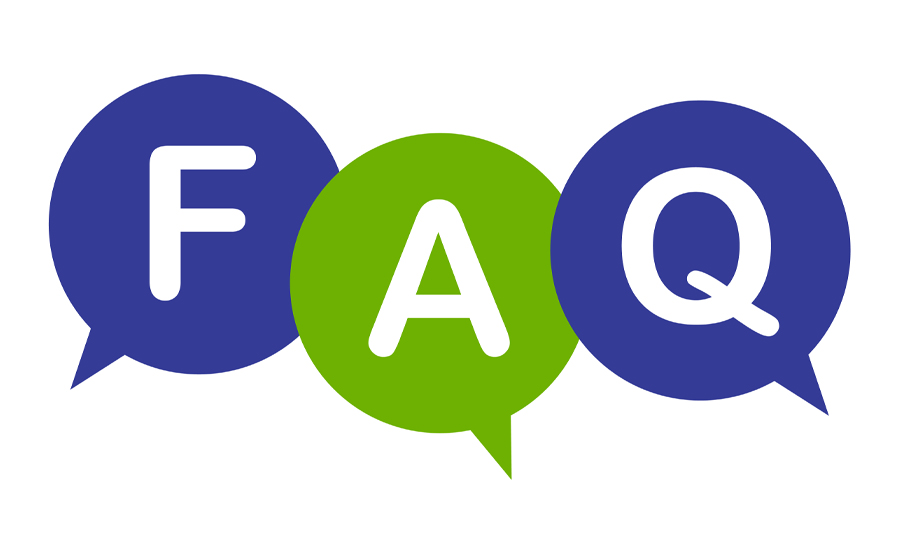
What is the best IPTV for streaming sports on my Sony Smart TV?
The best IPTV for streaming sports can vary, but services like ‘Sports Extra’ and ‘FuboTV’ are known for comprehensive sports coverage, offering a range of live events and on-demand sports content. It’s advisable to evaluate what rights these services hold in your region to ensure they meet your sports viewing needs fully.
How do I ensure a professional Pro Way to IPTV Experience?
Achieving a professional IPTV experience involves selecting a high-quality service provider known for reliable content delivery without buffering or service downtime. Investing in premium features, such as cloud DVR or access to multiple devices, also enhances the experience substantially.
Why is my IPTV streaming quality low?
Low streaming quality can often be attributed to insufficient internet speeds or network congestion. Ensuring a robust internet connection and limiting other bandwidth-intensive activities while streaming can significantly improve picture quality.
Can I use a VPN with my IPTV on Sony Smart TV?
Yes, using a VPN can provide a more secure connection and potentially access geo-restricted content. However, make sure that your VPN service is compatible with your TV and doesn’t cause additional buffering or loss in streaming quality.
Am I able to record shows with IPTV on my Sony Smart TV?
Recording capabilities depend on your IPTV service provider and the application you’re using. Many IPTV services offer cloud DVR functionality, allowing you to record and store content for later viewing directly through the app interface.
How often should I update my IPTV app?
It’s advisable to keep all apps updated as soon as new versions are released to fix bugs, improve performance, and enhance security. Regular updates can also provide new features and improve the usability of the service.
Are there legal considerations I should be aware of when using IPTV?
While IPTV services are generally legal, issues can arise with unauthorized rebroadcasts or pirated streams. It’s crucial to ensure that your chosen service provider holds the necessary broadcasting rights to avoid any legal complications.
Samsung Smart TV IPTV Installation Guide: A Simple Walkthrough