A Comprehensive Guide: Connecting a Roku Player to Any TV
Are you ready to transform your TV viewing experience with a Roku player? Look no further! In this guide, we’ll walk you through the steps of connecting a Roku player to any TV, ensuring you enjoy seamless IPTV streaming and access to the best IPTV for streaming sports like never before. Whether you’re tech-savvy or a complete beginner, we’ve got you covered with professional yet easy-to-follow instructions. So, let’s dive into the exciting world of streaming and learn the pro way to an IPTV experience that will elevate your entertainment game.
Buy 1 Year IPTV Subscription and Enjoy Unlimited Content
Understanding Your Roku Player
Before we jump into the connection process, it’s crucial to understand what a Roku player is all about. Essentially, a Roku player is a streaming device that allows you to access various streaming services, including popular names like Netflix, Hulu, Disney+, and more. It’s designed to provide a simple, user-friendly interface that makes exploring content easy and enjoyable.
While Roku offers different models, from simple streaming sticks to powerful 4K players, all tend to work on the same basic operating principle. We’ll address common concerns and questions, making sure you’re fully prepared to integrate this device with your existing TV setup.
Key Features of Roku Players
- Access to thousands of channels and apps for unlimited entertainment.
- User-friendly interface that simplifies navigation.
- Compatibility with high-definition and UltraHD TV displays.
The variety of features varies by model, but each is equipped to offer a superior IPTV streaming experience. Now, let’s look at what you’ll need to start this entertainment journey.
Essentials for Connecting Your Roku Player
Let’s take a look at the necessities before we embark on our setup journey. The essentials are minimal, but it’s imperative to have them at hand to ensure a smooth process.
Roku Player and Accessories
The most apparent item is your Roku player itself. Make sure you also have the accompanying remote control, power adapter, and power cable. If you’ve purchased a streaming stick, the power cable may double as its mounting option.
If your Roku model came with an HDMI extender, keep it nearby as well, just in case you find that an alternate connection angle is necessary behind your TV.
TV Compatibility
Most modern TVs come equipped with HDMI ports, the most critical connection point for any Roku setup. Verify that your TV displays an open HDMI port, ensuring that you have the necessary outlet to transmit audiovisual signals from your Roku to the TV display.
In the case of older TV models, additional components such as an HDMI to composite converter might be necessary – but don’t worry, these are readily available online or at electronics retailers.
Internet Connection
For the purpose of using IPTV streaming, a reliable internet connection is crucial. Wireless connections work perfectly for Roku devices, but you must ensure a robust signal is present. Alternatively, there are some Roku player models that offer an Ethernet port for a hardwired connection, which is recommended for a more stable IPTV experience.
Initial Steps for Roku Setup
Embedment into the Roku ecosystem begins with physical setup. Connecting your Roku player to your TV can feel like no more than a couple of steps, getting you onto the streaming highway in no time.
Connecting the Physical Components
Start by plugging your Roku player into the TV’s HDMI port. Ensure the HDMI is secured firmly in its port to avoid connection disruption while in use.
Connect the power adapter to the Roku player, which will need a power source. Plug in the adapter, granting the device its much-needed electricity source.
Powering Up the Devices
Turn on your TV, using your existing remote control to select the correct HDMI input (usually labelled HDMI1, HDMI2, etc.) where your Roku is connected.
Power the Roku device itself with the associated remote; most models consist of a singular power button on the remote control.
Setting Up and Activating Roku
Once power reaches both devices, the initial setup and activation will appear on your TV screen with prompts to guide you through the process.
Linking to a Wi-Fi Network
Each Roku requires a network connection for IPTV streaming. Choose your home network from the list that appears on the screen, entering the correct credentials to establish connectivity.
For those with an Ethernet RJ45 cable approach, direct connection into the player’s Ethernet port warrants the automatic initialization of an internet connection, bypassing any wireless setup requirements.
Software Updates and Account Setup
Upon successfully connecting, Roku will subsequently search for any available device updates. Follow these updates to ensure your Roku player is working at its peak performance.
Create or log into an existing Roku account, designed to help you manage channels and preferences while on the Roku platform. Certain channels may require individual activation or accounts, each of which can be managed separately through your core device account.
Navigating the Roku Interface
With everything powered and activated, let’s explore the Roku interface, built to provide an intuitive experience for even the newest of users.
Home Screen Basics
The main interface begins at the home screen which, in simpler terms, acts as the centralized control hub for channel and function access throughout Roku.
Your personal home screen can be customized, whereby frequently used apps and services can be organized for quicker access, ensuring that your Roku experience is tailored exactly to your habits.
Finding Channels and Apps
The simplest method for discovering new channels is through the channel store. Navigate towards this menu via your Roku remote and explore TV shows, IPTV streaming channels, free offerings, and premium services in a curated ecosystem.
Highlighted categories, easy-to-navigate search options, and detailed app descriptions guarantee you’re always equipped to find what’s most entertaining for you or friends at collective gatherings.
Enhancing Your IPTV Experience
An optimized IPTV streaming process consists of not only accurate setup but consistent maintenance throughout ownership. Therefore, enhancements must be paired with flexibility as your media tastes evolve.
Samsung Smart TV IPTV Installation Guide: A Simple Walkthrough
Optimal Streaming Settings
To enjoy the best IPTV for streaming sports and other high-definition content, investigate the display and audio settings within the Roku settings menu. Ensure that your resolution and audio synchronization are set in alignment with TV specifications for an impeccable viewing session.
Settings like “reduce buffering,” or selecting optimal bitrate also contribute greatly to IPTV experiences that feel smooth and uninterrupted.
Managing Account and Preferences
Your Roku account offers the opportunity to explore multifactor customization, from parental controls for shared devices to voice command preferences that allow interaction through verbal instructions.
Periodically refining these options fosters a positive long-term connection between Roku and its user, ensuring maximum enjoyment as wider choices continue to be made available.
Creative Closing: Rekindling Your Entertainment Excitement
Remember the thrill and anticipation of movie night prior to IPTV streaming’s explosion? Consider that excitement rekindled in modern form as you explore what a Roku streaming player offers, transforming any TV into a portal of endless possibilities. By setting up Roku with meticulous attention, you’ve just opened doors to more than content consumption—this is entertainment redefined for limitless schedules.
FAQ Section
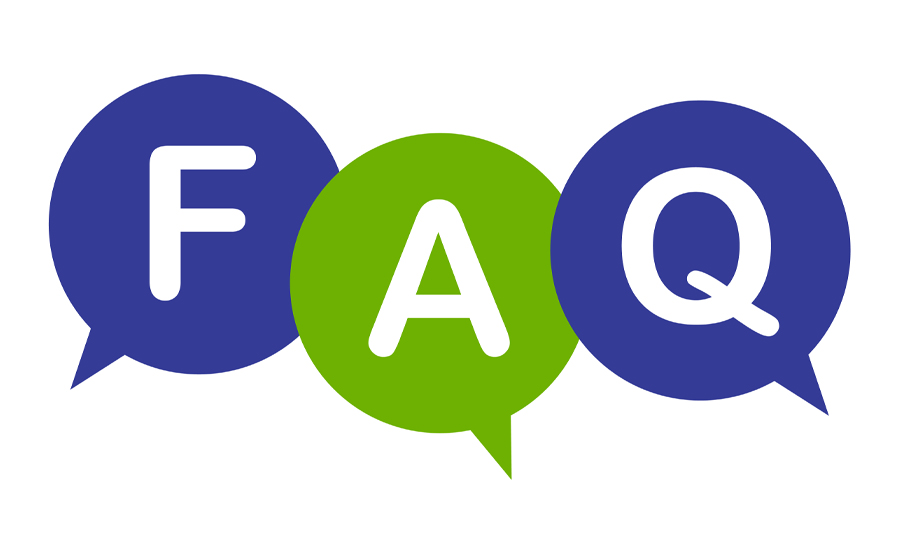
What do I need to connect my Roku player to a TV?
You’ll need a Roku player, the provided remote, HDMI cable, power adapter, and an active internet connection to kickstart your IPTV streaming journey.
Can I use a Roku player with an older TV?
Absolutely! With the assistance of additional converters (e.g., HDMI to composite), Roku players can indeed connect to older TV models lacking inherent HDMI ports.
How do I enhance my IPTV streaming experience on Roku?
Ensure optimal settings! Adjust your Roku’s video resolution and audio options, and leverage Ethernet connections for speedier IPTV streaming if desired.
Is it possible to connect my Roku player without Wi-Fi?
Certain Roku models provide an Ethernet port, enabling a direct wired connection for more stable IPTV use, bypassing potential Wi-Fi disruptions.
What should I do if my Roku player isn’t connecting to the internet?
Check your Wi-Fi credentials and signal strength. Alternatively, restart your router or consult Roku support if persisting issues arise.
Can multiple devices be connected simultaneously to my Roku account?
Yes, one Roku account can be simultaneously linked across numerous Roku devices, making it easy for household members to share the same access.
Ultimate Tutorial for IPTV Installation on Samsung Smart TVs

