Common VLC Media Player Problems with M3U Links and How to Solve Them
VLC Media Player is renowned for its versatility and reliability, cherished globally by millions seeking a seamless media playback experience. However, even this robust tool can stumble when it comes to M3U links. If you’ve ever found yourself frustrated by buffering or playback errors, you’re not alone. Let’s dive into some common issues users face with M3U links on VLC and how to solve them effectively. Discover how to enhance your IPTV streaming experience using the best practices and solutions.
Understanding M3U Files and Their Use in IPTV Streaming
Before diving into issues, it’s essential to understand what M3U files are. An M3U file is a multimedia playlist file primarily used for organizing audio and video files. While it’s not entirely its format, its simplicity and utility have made it a prime choice for streaming, particularly IPTV (Internet Protocol Television).
M3U and IPTV: A Perfect Match?
M3U playlists are popular in IPTV streaming because they provide a straightforward way to load multiple media streams, usually channels or shows, into a media player. IPTV, heralded as the pro way to IPTV experience, relies on these playlists to deliver various content effortlessly. The flexibility of M3U files allows users to seamlessly switch between different types of media without interruption, enhancing the user experience significantly.
Why VLC for M3U?
VLC Media Player stands out due to its broad compatibility with various file types, including M3U. Its open-source nature means constant updates and improvements from the tech community, ensuring it remains a top choice for media enthusiasts. Moreover, it is cross-platform, supporting Windows, Mac, Linux, and even mobile, making it accessible to a wide range of users globally.
Identifying Common VLC Media Player Issues with M3U Links
Playback Errors and Buffering Challenges
An issue most users encounter with VLC and M3U files is buffering. While some buffering might seem natural, excessive or constant buffering can lead to a frustrating viewing experience. Problems can stem from various sources such as the streaming service, network bandwidth issues, or incorrect VLC settings.
Codec Compatibility Problems
Another critical issue is codec incompatibility. M3U files, though versatile, can include media that requires specific codecs to play correctly. VLC usually supports a wide array, but some niche or legacy codecs might not function correctly, causing choppy playback or audio-video sync problems.
Corrupted or Incomplete M3U Files
Sometimes, the issue lies not with VLC but the M3U file itself. Files might be corrupted or improperly formatted, leading to parsing errors when attempting to load media streams. Identifying and fixing these issues can often resolve playback problems rapidly.
Effective Solutions to VLC Media Player Problems
Tweaking VLC Settings for Optimal Streaming
To counter buffering, adjusting some VLC settings can prove beneficial. Here’s a step-by-step guide:
- Increase the Caching Value: Navigate to Tools > Preferences > Input/Codecs. Increase the value for File Caching (ms). Higher values usually assist in buffering challenges for slower connections.
- Use Network Caching: Also found under the Input/Codecs section, modify the Network Caching (ms) option to improve buffer handling.
- Change Video Output: If you encounter video playback issues, try changing the output method in Tools > Preferences > Video. Options like OpenGL or DirectX might resolve those.
Buy 1 Year IPTV Subscription and Enjoy Unlimited Content
Addressing Codec Problems
For codec-related issues, ensure your VLC is updated. An outdated player might lack the necessary codecs for certain media streams embedded in the M3U files. Validate the file format compatibility through the official VLC support forums or documentation for peace of mind.
Repairing Corrupted M3U Files
If you suspect the M3U itself is damaged, consider opening it with a text editor. Look for missing links or formatting errors and correct them. Sometimes, simply re-downloading the file from a reputable source solves issues. Always verify your source for reliability to avoid future problems.
Enhancing Your IPTV Streaming Experience with VLC
Choosing the Best IPTV for Streaming Sports
Your choice of IPTV service dramatically influences your viewer experience. For sports lovers, opting for a provider renowned for its quality and reliability can make all the difference. Here are some criteria to consider:
- Channel Lineup: Ensure your provider offers a comprehensive selection of sports channels. Check if they include any favorites that might be restricted regionally.
- Streaming Quality: Look for high-definition options to enhance viewing. Poor quality can diminish the enjoyment of fast-paced sports.
- Compatibility: Verify that the IPTV service works seamlessly with M3U links and VLC, minimizing potential issues.
Optimizing Your Network Connection
Issues might persist if your network bandwidth doesn’t support high-quality streaming. Optimize your network configuration by:
- Prioritizing your device for bandwidth allocation using your router settings.
- Using a wired connection instead of Wi-Fi for increased stability.
- Closing bandwidth-heavy applications to free up more resources for streaming.
Useful Tools and Tips
Utilize network diagnostic tools to identify and rectify issues that may impact your streaming capabilities. Simple steps like resetting your router or contacting your ISP for support should not be underestimated.
Diving Deeper: Navigating Specific Troubleshooting Scenarios
Overcoming Black Screen Issues
A common frustration is facing a black screen when trying to play a stream. Here are potential solutions:
- Ensure software graphics drivers are up-to-date. Outdated drivers can lead to rendering issues.
- Switching Video Output Modes in VLC can sometimes resolve this. Experimenting with OpenGL or DirectX is recommended.
Audio Out of Sync? Here’s How to Fix It
When audio doesn’t match video timing, it can be jarring. Here’s how you could address this:
- Access the Tools > Track Synchronization option to manually adjust audio delay until it syncs.
- Check buffer settings—excessive buffering can desync audio and video.
Additional Resources for Enhancing Your VLC Player Knowledge
VLC is continually updated with new features and functions. To stay informed and make the most of this versatile player:
- VLC Forums: Engaging with the VLC community can provide insights and tips from fellow users and developers.
- Tutorial Videos: Various online tutorials help leverage VLC’s potential, showing tweaks and hacks not widely known.
- Online Documentation: Regularly updated documentation may have answers to complex issues that persist even after troubleshooting.
Final Thoughts on Using VLC with M3U for IPTV
Mastering M3U links in VLC can enrich your IPTV experience, transforming how you consume digital content. While hurdles may arise, being equipped with the right tools and knowledge ensures a smooth and enjoyable viewing experience. Persistence and the willingness to tweak configurations will undoubtedly lead to rewarding results.
Frequently Asked Questions
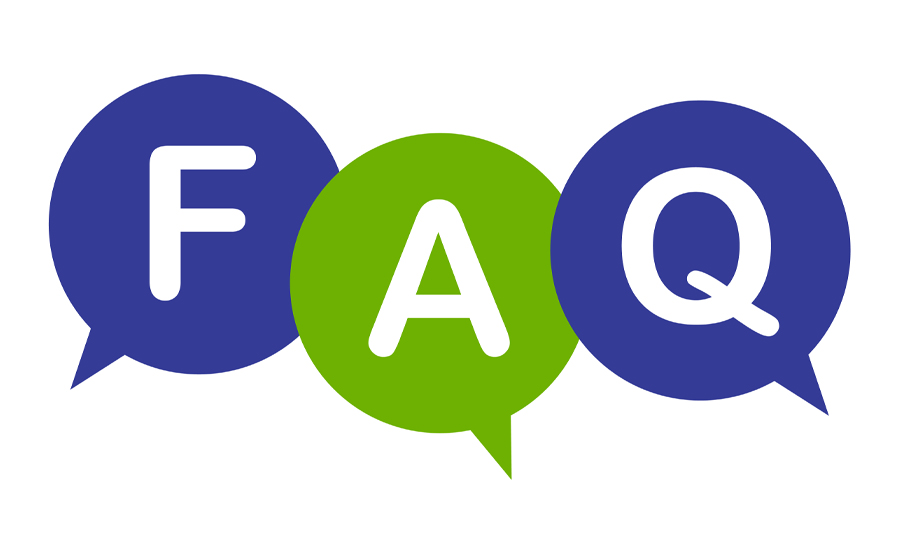
Can I use VLC to stream IPTV on mobile devices?
Yes, VLC is available for both Android and iOS platforms, enabling IPTV streaming on the go. Make sure to follow app-specific setup instructions for compatibility.
Why is my M3U link buffering so much on VLC?
Buffering may be due to network bandwidth constraints, incorrect caching settings in VLC, or issues with the IPTV source itself. Ensure you follow buffer optimization tips mentioned above for best results.
How do I fix a distorted video on VLC?
Check your video output settings and update your graphics drivers. Adjusting VLC’s video cache can also help alleviate these problems effectively.
Is it legal to use M3U files for IPTV streaming?
While M3U files themselves are just metadata, ensure your IPTV service provider is legitimate and compliant with broadcasting rights and regulations in your region.
Why won’t my M3U file load in VLC?
This could be due to a corrupted file or incompatible formatting. Try re-downloading the file from a trusted source and ensure VLC is updated.
How can I optimize VLC for streaming sports via IPTV?
Optimize video output settings for smooth rendering and choose a high-quality IPTV service with reliable, HD streams to ensure a fantastic sports viewing experience.
What are the best practices for managing a large playlist in VLC?
Organize channels into smaller, category-specific playlists and make full use of VLC’s playlist management features to keep things tidy and efficient.
Ultimate Tutorial for IPTV Installation on Samsung Smart TVs

