How to Set Up Your MAG Box for Optimized Performance
In the fast-paced world of IPTV streaming, having the right setup is crucial to enjoy a seamless entertainment experience. The MAG box, renowned for its high-performance streaming capability, offers a plethora of features that can elevate your viewing experience. However, simply acquiring the device isn’t enough. To optimize its performance, a systematic approach is needed—a journey we will embark on in this guide.
Understanding the MAG Box: An Overview
Before diving into setup details, it’s important to understand what a MAG box is. Essentially, it’s a set-top box that allows users to stream IPTV channels directly to their TV. The device is highly favored by avid streamers, especially sports enthusiasts, due to its capacity to support high-quality streaming and its user-friendly interface.
Key Features of MAG Boxes
MAG boxes come with a range of features designed to enhance your IPTV experience. Here are a few highlights:
Streaming Advice:
Enhance your entertainment with Buy IPTV online and enjoy premium global content from anywhere.
- Powerful Processor: Enables smooth streaming without interruptions.
- User-Friendly Interface: Simple navigation for a hassle-free experience.
- High Compatibility: Supports a wide range of IPTV services and formats.
Why Choose a MAG Box for IPTV?
The market is flooded with IPTV devices, so why choose a MAG box? Well, it boils down to reliability and performance. Many users turn to MAG boxes because they consistently deliver high-quality streams, offering the best IPTV for streaming sports seamlessly. With a MAG box, you’re less likely to encounter buffering issues, making it a popular choice among sports fans and movie buffs alike.
Initial Setup: Getting Your MAG Box Ready
The first step towards an optimized IPTV experience is setting up your MAG box correctly. Don’t worry if you’re not a tech guru; this process is straightforward with the right guidance.
Unboxing and Connecting the Device
Start by unboxing your MAG device. Within the package, you should find the MAG box, a remote control, an HDMI cable, and a power adapter. Here’s what you do next:
- Connect the MAG box to your TV using the HDMI cable.
- Plug the power adapter into the MAG box and an electrical outlet.
- Ensure your remote control has batteries installed.
Powering Up and Navigating the Initial Setup
Once connected, power up your device. You should see a welcome screen prompting you to begin the initial setup. Use your remote control to navigate through the setup wizard. Pay attention to the network settings; a stable internet connection is crucial for uninterrupted streaming.
Optimizing Network Settings for IPTV
Network settings can make or break your IPTV streaming experience. To ensure smooth streaming, correct configuration of these settings is essential.
Choosing the Right Network Connection
While the MAG box supports both Wi-Fi and Ethernet connections, an Ethernet connection is recommended for the best performance. It offers a more stable connection, reducing the risk of buffering and signal loss.
Configuring Wi-Fi Settings
If a wired connection isn’t feasible, don’t worry. The wireless option is still viable. Navigate to the network settings on your MAG box and select your Wi-Fi network from the list of available networks. Be sure to enter the correct password to establish a connection.
Enhancing Performance with Firmware Updates
Like any tech device, your MAG box requires regular updates to maintain its top-notch performance. Firmware updates often include improvements and bug fixes that enhance the device’s functionality.
How to Check for Updates
Regularly checking for updates is a great habit to develop for maintaining device security and performance. Access the settings menu on your MAG box, navigate to the updates section, and check for available firmware updates.
Steps to Perform a Firmware Update
If a new update is available, follow these steps:
- Select the update and click the install option.
- Ensure your device stays powered during the update process.
- After installation, reboot the MAG box to complete the update.
Customizing Settings for a Pro IPTV Experience
With the basics out of the way, it’s time to customize your MAG box settings for a professional IPTV experience. Tailoring these settings to your preferences can greatly enhance your usage and enjoyment.
Adjusting Video and Audio Settings
One of the first adjustments should be the video and audio settings. Go to the settings menu, where you can tweak the resolution, aspect ratio, and audio output based on your television’s capabilities and personal preference.
Setting up Parental Controls
If kids have access to your MAG box, enabling parental controls is a wise decision. Locate the security settings and set restrictions on certain content types, ensuring that the young ones are viewing appropriate material.
Exploring IPTV Services Compatible with MAG
Not all IPTV services are made equal, and their compatibility with MAG varies. Selecting the right service can significantly affect your viewing.
Top IPTV Services for Sports Streaming
It’s crucial to pick a service known for sports content if that’s your focus. Look for providers praised for their uninterrupted sports streaming, with a wide selection of channels, thus capitalizing on getting the best IPTV for streaming sports.
Factors to Consider When Choosing an IPTV Provider
When selecting a service, consider the following factors:
- Channel Availability: Ensure the provider offers channels you are interested in.
- Pricing Plans: Compare costs against the features and channels provided.
- User Reviews: Explore other consumers’ experiences to gauge reliability.
Maintaining Your MAG Box for Longevity
A well-maintained device promises not just longevity but also consistent performance. Regular maintenance should thus be part of your routine.
Cleaning and Physical Care
Dust can be detrimental. Regularly clean your MAG box and remote control with a microfiber cloth. Make sure the vents are clear of dust to prevent overheating.
Backing Up Data
Although the MAG box doesn’t store a lot, backing up essential data ensures nothing crucial is lost during updates or in the rare case of device failure.
Reflecting on Your IPTV Journey
Setting up your MAG box and optimizing its performance is not just about the present experience; it’s an investment in your future viewing pleasure. Every step taken ensures that your device works at its best, providing that much-needed entertainment escape.
FAQ Sections: Answering Your Queries
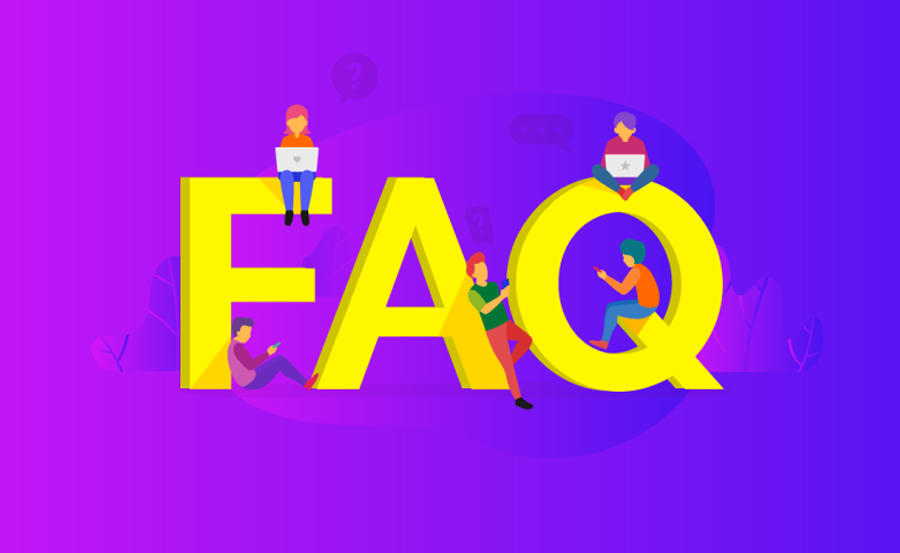
What is the best way to connect my MAG box to the internet?
The best way to connect your MAG box is through an Ethernet connection, which provides the most stable and reliable connection for streaming IPTV content.
How do I update the firmware on my MAG box?
To update your MAG box firmware, navigate to the settings menu and select the updates section. Check if any updates are available and follow the on-screen instructions to install them.
Can I use any IPTV service with my MAG box?
While the MAG box is compatible with numerous IPTV services, it’s advisable to choose reliable providers known for high-quality streams and excellent user reviews.
How do I customize parental controls on my MAG box?
Access the security settings on your MAG box and set restrictions based on what content you wish to block. This feature helps protect children from viewing inappropriate content.
What should I do if I experience buffering issues?
Check your internet connection—an Ethernet cable is typically more stable than Wi-Fi. Also, consider upgrading your internet speed and ensure your MAG box firmware is up to date.
Do MAG boxes come with a warranty?
Generally, MAG boxes do come with a manufacturer warranty. It’s essential to check with the retailer or supplier for specific warranty details at the time of purchase.
How should I clean and maintain my MAG box?
Keep your MAG box clean by dusting it regularly with a soft cloth. Avoid letting dust accumulate in the vents to prevent overheating, and periodically check all cables for secure connections.

