10 Tips to Speed Up Your Amazon Firestick
In our modern world where digital content is on-demand, a slow streaming device can truly test one’s patience. This is where your Amazon Firestick comes into play, offering a seamless gateway to endless entertainment, only if it runs efficiently. If you’re finding your Firestick a bit sluggish, don’t worry. We’ve got some handy tips to help boost its performance.
Understanding the Basics of Your Amazon Firestick
Before diving into optimization techniques, it’s crucial to understand how your Firestick operates. The Firestick is a compact streaming device by Amazon designed to bring IPTV streaming into your home. It plugs directly into your TV’s HDMI port and connects to your Wi-Fi, allowing you to stream movies, shows, and more.
Why Speed Matters
In the world of streaming, speed is key. A fast Firestick ensures smoother, buffer-free viewing, which is particularly essential for watching live events or sports using the best IPTV for streaming sports. Enjoying your content without interruptions is vital, and a lagging device can spoil the experience, turning relaxation into frustration.
Pro Insight:
Stream seamlessly across devices with IPTV service in Canada, offering unmatched stability and content variety.
Getting to Know the Specs
The performance of your Firestick can be influenced by its specifications. Most modern versions possess enough power for streaming, but factors like memory usage and storage can impact speed. Therefore, understanding these elements can help you utilize its potential efficiently.
1. Keep Your Firestick Updated
Regular updates from Amazon ensure that your device is equipped with the latest features and security patches. Ignoring updates can not only hamper performance but also expose you to security risks.
How to Check for Updates
- Navigate to the Home screen and select Settings.
- Choose My Fire TV.
- Select About, then click on Check for Updates.
- Follow any prompts to update.
Frequent updates ensure the best possible IPTV experience, keeping your device secure and running smoothly.
2. Uninstall Unnecessary Apps
Your Firestick has limited storage, and keeping unnecessary apps can lead to slower performance. Removing apps you no longer use can free up valuable space and reduce memory usage.
Steps to Uninstall Apps
- Go to Settings on the Home screen.
- Select Applications.
- Click Manage Installed Applications.
- Choose the app you wish to uninstall and select Uninstall.
3. Clear Cache Regularly
Apps on your Firestick often create temporary files called cache, which help speed up certain processes. However, over time, caches become cluttered, thereby slowing your Firestick. It’s wise to clear cache periodically.
How to Clear Cache
To clear cache:
- Navigate to Settings on the Home screen.
- Select Applications.
- Click Manage Installed Applications and choose an app.
- Select the option to Clear cache.
4. Use a Wired Connection for Stable Internet
A wired connection offers more stable internet speeds compared to Wi-Fi, minimizing buffering issues and improving streaming quality. If possible, connect your Firestick directly to your router using an Ethernet adapter. This change can significantly boost your streaming performance, especially for IPTV streaming.
Making the Connection
For setup:
- Acquire an Ethernet adapter for Firestick.
- Connect the adapter to the Firestick.
- Plug one end of the Ethernet cable into the adapter and the other into your router.
5. Turn Off Data Monitoring and Notifications
Firing up your Firestick can be more efficient when unnecessary notifications and data tracking are turned off. These features, although helpful, can slow down your device.
Disable Data Monitoring
To improve performance:
- Go to Settings, select Preferences.
- Choose Data Monitoring and switch it off.
Turn Off Notifications
Navigate to:
- Settings > Preferences > Notification Settings
- Select App Notifications and turn off unnecessary notifications.
6. Optimize Display Settings
Your display settings might affect the performance as well. Higher resolution means more data to process, which can slow down your Firestick.
Adjust Display Settings
To adjust:
- Head to Settings > Display & Sounds.
- Select Display and adjust the resolution settings.
- Choose lower resolution if experiencing lag.
7. Restart Your Firestick
Just like any other device, your Firestick also benefits from a regular restart. It helps to clear TEMP files and memory, thereby boosting its speed.
How to Restart
To restart the Firestick:
- Press and hold the Select and Play/Pause buttons simultaneously for five seconds.
- Alternatively, go to Settings > My Fire TV > Restart.
8. Use a VPN for Better Performance and Security
Many users prefer using a VPN for privacy, but it can also help improve performance by bypassing ISP throttling. This is especially helpful for a pro way to IPTV experience. A VPN will encrypt your data, improving security as well.
Selecting a VPN
Pick a high-quality VPN suited for streaming, ensuring it does not slow down your network speed.
9. Disable Automatic Updates
While keeping the Firestick updated is essential, constant automatic updates running in the background can slow your device. Set them up for manual updates to control when they occur.
Turn Off Automatic Updates
To disable:
- Go to Settings > Applications > Appstore.
- Switch Automatic Updates to off.
10. Consider Factory Reset for Stubborn Issues
If all else fails, a factory reset might be the solution, even though it’s a drastic step. This will erase all data, hence it’s wise to backup before proceeding.
Steps to Factory Reset
- Access Settings > My Fire TV.
- Select Reset to Factory Defaults.
- Confirm when prompted.
A New Perspective on Speed
Each of these tips brings you a step closer to a superior Firestick experience. Incorporation of these adjustments can have a significant impact not just on speed, but also on your overall enjoyment of IPTV streaming. Remember, a few tweaks here and there can unlock the full potential of your device, ensuring that you never miss a moment of your favorite content.
FAQ Section
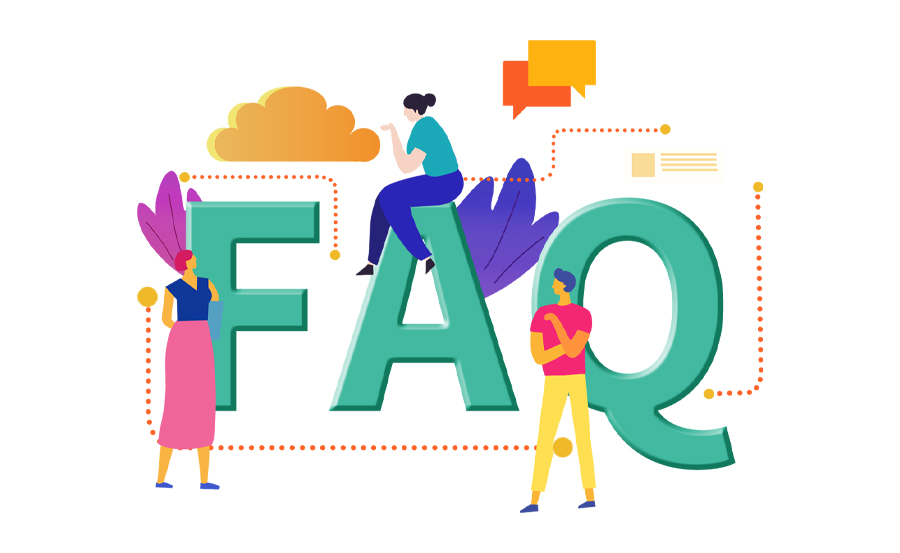
What can cause my Firestick to slow down?
Your Firestick might slow down due to full storage, too many installed apps, accumulation of cache, background processes, or a poor internet connection.
How does clearing cache improve performance?
Clearing cache helps remove temporary files that can become cluttered over time, freeing up memory and storage, ultimately enhancing the device’s performance.
Should I use a VPN with my Firestick?
Using a VPN can enhance privacy and security, and may also improve streaming speeds by preventing ISP throttling. Just ensure the VPN is optimized for streaming to avoid additional slowdown.
What’s the benefit of resetting my Firestick?
A factory reset can resolve stubborn issues or errors by erasing all data and restoring the device to its original settings. However, it should be used as a last resort after all other troubleshooting options have been explored.
How often should I restart my Firestick?
Restarting your Firestick regularly, say once every couple of weeks, can help clear background applications and temporary files, improving its performance.
Can too many apps affect my Firestick speed?
Yes, having a large number of unused apps can consume valuable storage and system resources, slowing down your Firestick. It’s advisable to uninstall apps you no longer need.

