The Ultimate Guide to Streaming: Google Chromecast Edition
Welcome to the world of streaming, where the Google Chromecast serves as a gateway to endless entertainment possibilities. Whether you’re a tech enthusiast or a casual viewer, knowing the ins and outs of Chromecast can revolutionize your viewing experience. This guide unpacks everything you need to know about Google Chromecast, addressing common questions and forgotten features alike. Let’s dive in and explore what makes Chromecast a favorite in the world of streaming.
Understanding Google Chromecast
What is Google Chromecast?
Google Chromecast is a line of digital media players developed by Google. Launched in 2013, it has undergone several upgrades, morphing into a compact and efficient tool for turning any TV with an HDMI port into a smart TV. With Chromecast, streaming your favorite shows, movies, and sports events becomes effortless.
The device plugs into your TV’s HDMI port, powered by a USB cable. Once connected to your Wi-Fi network, it allows you to stream content from your smartphone, tablet, or computer directly to your television screen. Chromecast supports a wide array of apps, from Netflix and YouTube to various IPTV streaming services.
Smart Choice:
Experience top-tier entertainment with Best IPTV for USA and enjoy non-stop shows and movies.
Main Features of Chromecast
Chromecast’s simplicity is its standout feature. One does not need a dedicated remote control; rather, you use your existing devices as remote controls. Google’s casting technology allows you to mirror content from your device onto the big screen, offering flexibility and eliminating the need for extra gadgets.
Besides media streaming, Chromecast also enables casting of your device’s screen, presenting a solution for video calls or presentations directly on your TV. This versatility is why many users prefer it over other streaming solutions.
Compatibility with Various Devices
Chromecast works with different devices and operating systems. Whether you own an Android device, an iPhone, or a PC running Windows or MacOS, Chromecast has you covered. The Google Home app, available on Android and iOS, acts as a convenient control center, simplifying device management and streaming.
The app allows hassle-free setup and control of your Chromecast. While it can sync with Google Assistant, enabling voice commands to control your stream, adding to its appeal, especially in smart home setups.
Setting Up Your Google Chromecast
Basic Setup Steps
Setting up your Chromecast is straightforward, making it user-friendly even for the less tech-savvy individuals. Here’s a quick overview:
- Plug your Chromecast into the HDMI port on your TV.
- Connect the USB power cable to the Chromecast and a power source.
- Switch your TV to the HDMI input connected to Chromecast.
- Download the Google Home app on your smartphone or tablet.
- Open the app and follow the on-screen instructions to set up your Chromecast.
Configuring Network Settings
Proper network configuration is crucial for an optimal streaming experience. Ensure your Chromecast and controlling device are on the same Wi-Fi network. While the initial setup prompts you to connect to Wi-Fi, if you change the network or face connectivity issues, you may need to reconfigure it by revisiting the settings in the Google Home app.
For best results, connect to a 5GHz network, which typically offers faster and more stable connections than the 2.4GHz network.
Exploring Streaming Services
Popular Streaming Platforms Compatible with Chromecast
Chromecast works seamlessly with major streaming platforms:
- Netflix
- YouTube
- Hulu
- Disney+
- Amazon Prime Video
Each app has a ‘Cast’ button that facilitates seamless streaming directly to your Chromecast, giving you a wide range of media content at your fingertips.
IPTV Streaming with Chromecast
For those keen on IPTV streaming, Chromecast is a supportive tool. IPTV offers access to live TV channels and on-demand content over the internet, often at a lower cost than traditional cable or satellite TV services. Services like Sling TV, FuboTV, and YouTube TV have robust Chromecast support, making them ideal options for sports enthusiasts seeking the best IPTV for streaming sports.
Using a reliable IPTV service enhances the Chromecast experience, allowing you to watch live sports and other exclusive content without interruptions. Ensure your chosen IPTV provider supports Chromecast for the best results.
Making the Most of Your Chromecast
Customization Options
One of the joys of using Chromecast is its customization capabilities. Using the Google Home app, you can personalize your device by setting custom wallpapers, adjusting devices linked to your Google account, and managing notifications.
Chances are, you have in mind a few applications you frequently use. Adding those to your home screen allows quicker access, enhancing user experience and saving time.
Extending Chromecast Capabilities
Extend Chromecast functionalities with tips like grouping speakers for synced audio, adding streaming quality controls, or utilizing Chromecast’s Guest Mode, which allows others to stream content without accessing your Wi-Fi information.
Guest Mode can be handy during social gatherings, letting friends and family share their favorite video content on the big screen without network access.
Pro Way to IPTV Experience
Aiming for the pro way to IPTV experience includes ensuring fast internet speeds and choosing high-capacity data plans. High-speed internet minimizes buffering and enhances picture quality, particularly crucial during live sports events.
Investing in a router that supports the latest Wi-Fi standards can improve streaming quality, making sure Chromecast operates at its best.
Common Troubleshooting Tips
Addressing Streaming Issues
Even with seamless setup and configuration, occasional hiccups like buffering or lagging can occur. If this happens, check your internet connection strength and consider restarting your router or Chromecast.
Sometimes an inconspicuous fix like updating your Google Home app or resetting your Chromecast to factory settings solves streaming issues effectively.
Connectivity Problems
If connectivity issues arise, first ensure your network connection is active and that the controlling device and Chromecast are on the same network. Consider moving your router closer to the Chromecast or using a Wi-Fi range extender if signals are weak.
Updating your device firmware regularly also helps eliminate minor bugs leading to connectivity issues. Ensure both the controlling device and Chromecast are running the latest software versions for smooth operation.
Future of Streaming and Chromecast
Trends in Global Streaming Services
The streaming industry continues to evolve rapidly, with innovations in content delivery and viewer interaction. As demand for personalized content grows, platforms continue to refine algorithms for tailored viewing experiences, a feature increasingly relevant for Chromecast users and IPTV service integration.
Virtual reality and augmented reality are also making their way into streaming, creating immersive viewing experiences that Chromecast might support in its future iterations.
Anticipated Updates for Chromecast
Google consistently enhances Chromecast’s functionality and interface through regular software updates. Future enhancements may include stronger integration with Google Assistant, improved streaming capabilities, and potentially support for more advanced media types like 8K content.
Staying informed about updates and future features ensures users maximize their Chromecast’s utility, preparing their setup for enriched future streaming experiences.
Trivia and Lesser-Known Facts about Chromecast
Interesting Chromecast Insights
While many users are familiar with Chromecast’s basic functionalities, there are several lesser-known aspects that add layers to its utility and fun.
- Chromecast’s initial development was under a project codenamed ‘H229’.
- The Ambient mode offers beautiful images from Google’s photo library when not streaming.
- Early Chromecast models were powered through USB ports on televisions, making them incredibly energy-efficient.
Innovative Uses Beyond Streaming
Chromecast isn’t just for media. Many use it creatively, such as casting presentations directly from their computers or using it for home workout videos displayed larger-than-life on TV screens, enhancing follow-along experiences.
These innovations exemplify how Chromecast extends beyond entertainment, serving as a versatile tool in both personal and professional domains.
Wrapping Up the Chromecast Experience
The age of streaming has shifted significantly since Chromecast’s emergence. Its adaptability and simplicity remain at the core of its global success. As more people embrace cord-cutting and exploring IPTV associations, Chromecast continues to deliver unrivaled access to diverse media, from blockbuster movies to live sports events.
This guide aimed to equip you with the knowledge to optimize your Chromecast experience, making it more than just another gadget. Dive into the world of seamless connectivity with Chromecast, and unlock a new dimension of entertainment tailored to your needs.
FAQ Section
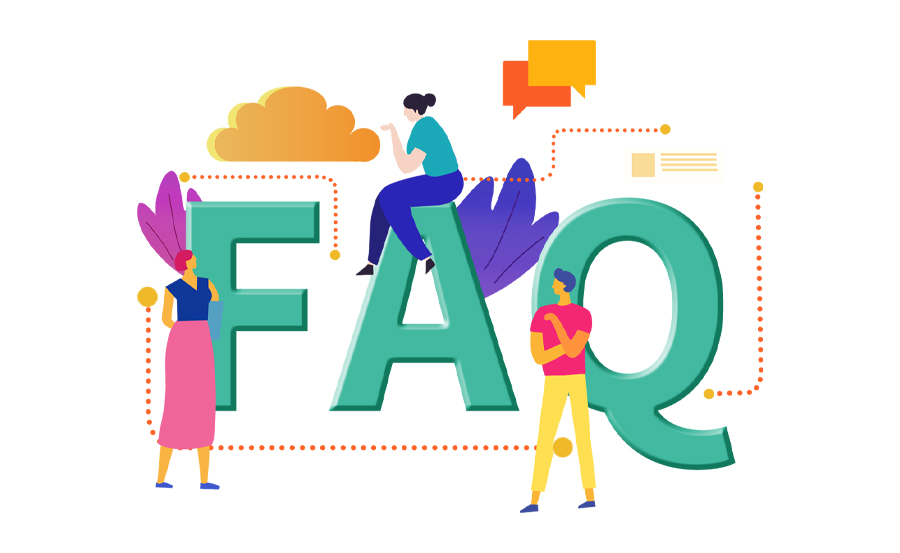
How does Chromecast compare with other streaming devices?
Chromecast is unique because it uses your existing devices as controllers, eliminating the need for a separate remote. Its affordability, ease of use, and compatibility with multiple devices make it a competitive option in the streaming device market.
Is Chromecast suitable for streaming sports?
Yes, Chromecast works exceptionally well for streaming sports, especially with the integration of IPTV services like FuboTV or Sling TV, which provide access to live sports channels and events.
Can I use Chromecast without Wi-Fi?
Traditionally, Chromecast requires a Wi-Fi connection to operate, but recent versions support Guest Mode, which allows limited streaming without direct network access through personal mobile data, enhancing flexibility.
What type of content can I stream with Chromecast?
Chromecast supports a broad spectrum of content, including movies, TV shows, music, sports, and even games. Any streaming app with a ‘Cast’ button can stream content through Chromecast.
What should I do if I encounter streaming lags?
First, check your internet connection. Ensure your bandwidth supports streaming, and consider restarting your router or Chromecast. Updating your Google Home app and device firmware can also resolve lags.
How secure is my streaming with Chromecast?
Chromecast employs standard security protocols to ensure safe streaming. Keeping your device firmware updated further prevents vulnerabilities, secure casting, and streaming privately.
Can I control Chromecast with my voice?
Yes, Google Assistant integration allows you to control Chromecast with voice commands, as long as your smart devices are connected and configured through the Google Home app.

